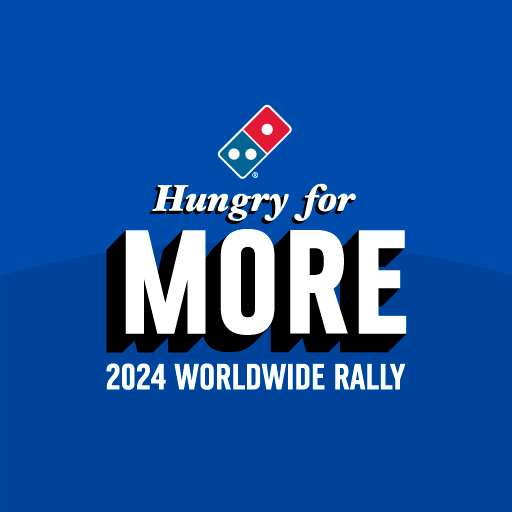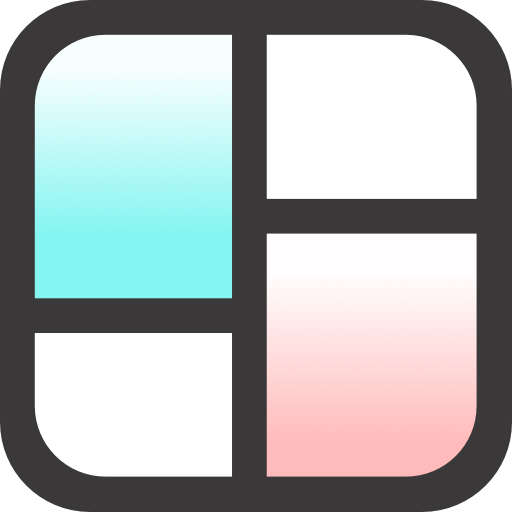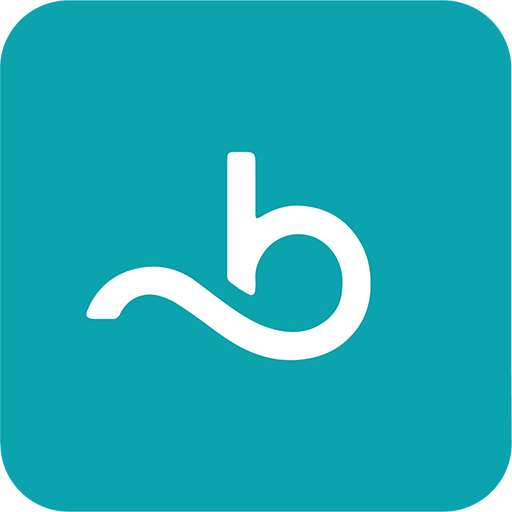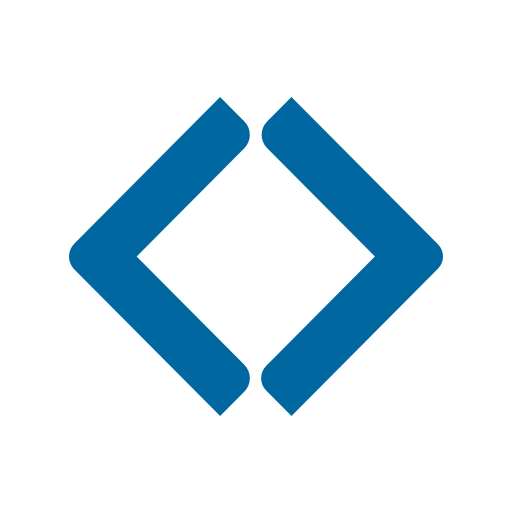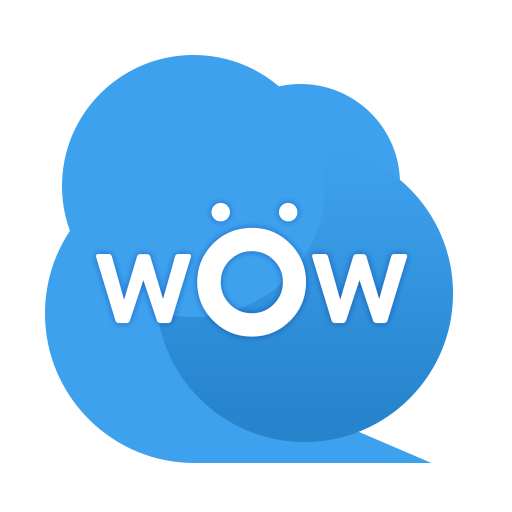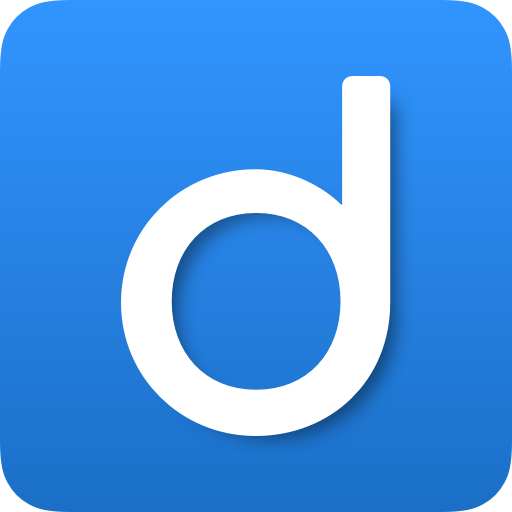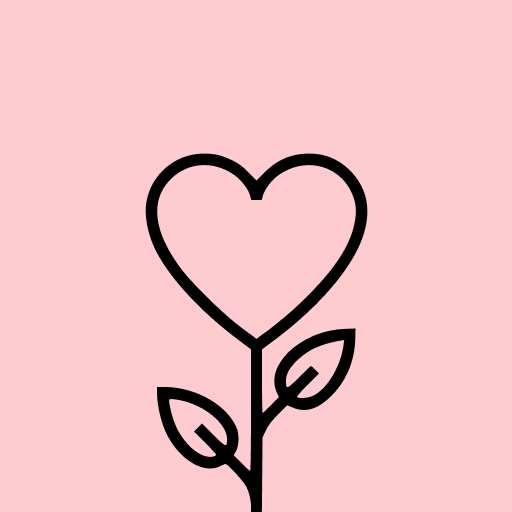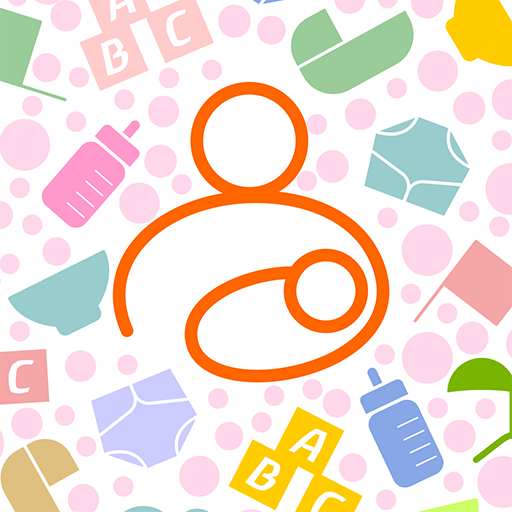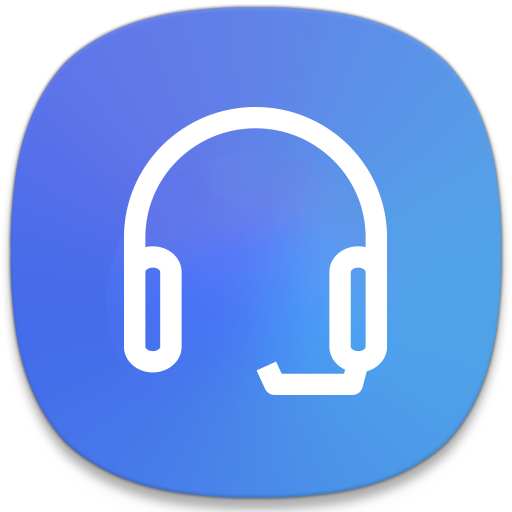
Smart Tutor for SAMSUNG Mobile
Tools3.9
69K+ Votes
169M+
Downloads
Everyone
- CategoryTools
- Latest Version1.5 (build 382)
- Updated Date2023-11-06T08:00:00+08:00
- Requires Android4.3
Similar Apps
- 1
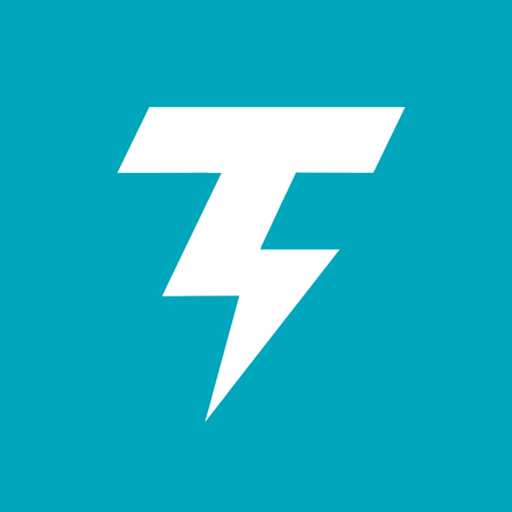 Thunder VPN - Fast, Safe VPNTools4.8
Thunder VPN - Fast, Safe VPNTools4.8 - 2
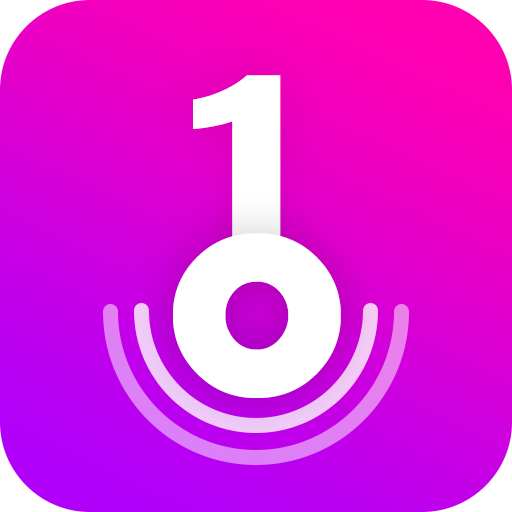 Split VPN-Hook ProxyTools4.8
Split VPN-Hook ProxyTools4.8 - 3
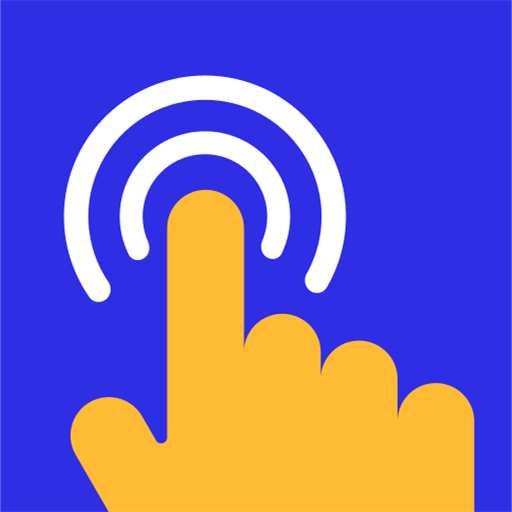 Auto Click - Automatic ClickerTools4.8
Auto Click - Automatic ClickerTools4.8 - 4
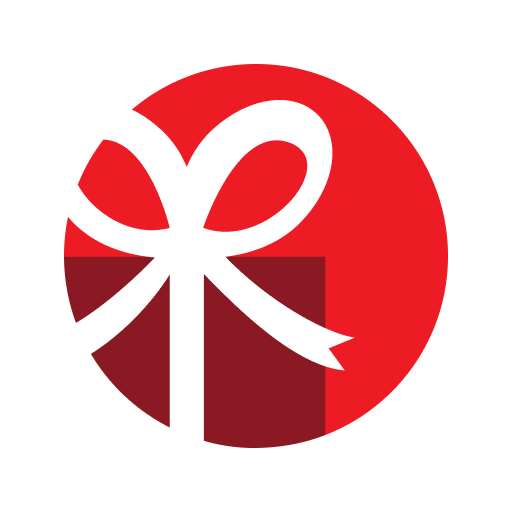 drawnames | Secret Santa appTools4.8
drawnames | Secret Santa appTools4.8 - 5
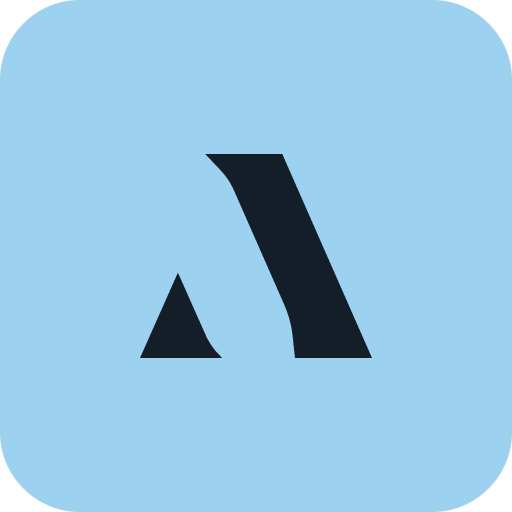 Aura FramesTools4.8
Aura FramesTools4.8 - 6
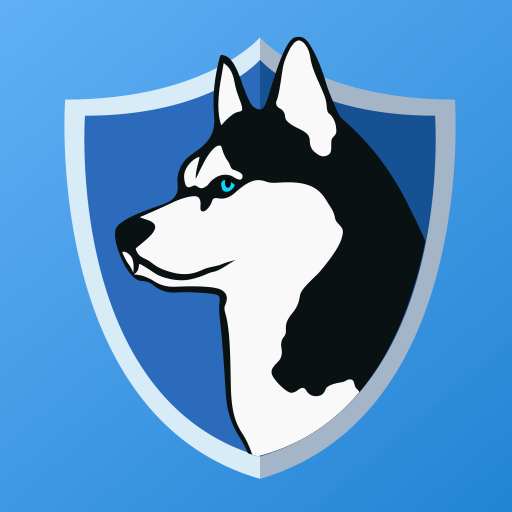 Phone Guardian VPN: Safe WiFiTools4.8
Phone Guardian VPN: Safe WiFiTools4.8 - 7
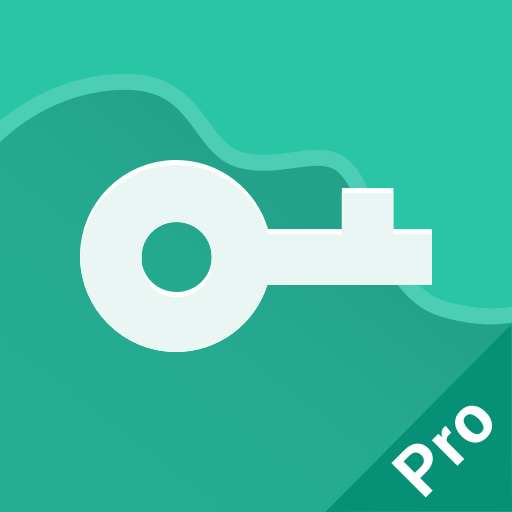 VPN Proxy Master - Safer VpnTools4.8
VPN Proxy Master - Safer VpnTools4.8 - 8
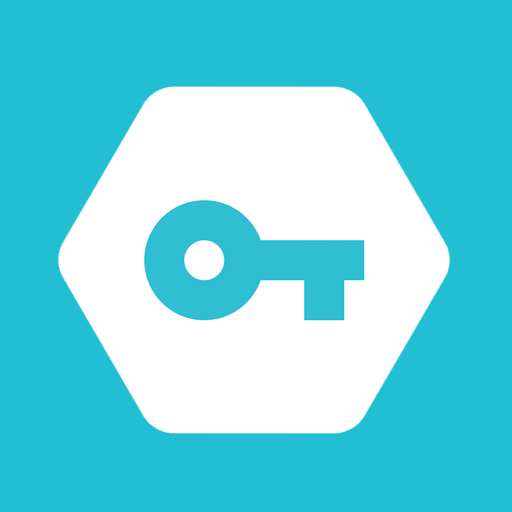 Secure VPN-Safer InternetTools4.8
Secure VPN-Safer InternetTools4.8 - 9
 Widgetable: Adorable ScreenTools4.8
Widgetable: Adorable ScreenTools4.8 - 10
 Super VPN: Safe & Secure VPNTools4.8
Super VPN: Safe & Secure VPNTools4.8
Description
Smart Tutor offers a straightforward, swift, and secure method for consulting your Android™ smartphones and tablets. This tool allows for remote diagnostics of your device to enhance its performance and provide practical advice.
You can request diagnoses for a variety of issues, including:
• Data transfer, backup, and restoration
• Recommendations for new features
• Checks for software updates
• Configuration of account settings (Samsung/Google™/email/etc.)
Getting Started
- First, download and install the "Smart Tutor" app from the Google Play Store on your Android device. If you own a Galaxy S5, you may need to use the Galaxy Essential widget to access Smart Tutor (note that features may differ by region).
- Next, contact the SAMSUNG Contact Center. After accepting the "Terms and Conditions," the phone number for the contact center will be provided (this varies by country).
- Input the 6-digit connection code provided by a technical expert.
- Once connected, the tech expert will begin diagnosing your mobile device.
- If you decide to end the session, simply click on the "Disconnect" menu.
Benefits
- Safe & Reliable: You can rest assured that your private information is protected. The "Smart Tutor" limits the tech expert's access to personal applications, such as Gallery, Messages, and email, through specialized features.
- Convenient & Easy: Providing remote assistance for your Android device can be done effortlessly and swiftly, provided you have access to 3G/4G or Wi-Fi.
- Features: Includes Screen Sharing, Chat, Screen Lock, and Application Lock.
Requirements & Notes
- "Smart Tutor" is compatible with Android OS version 2.3.6 and above.
- Devices termed as "Google Experience Device," like the "Galaxy Nexus," are not supported.
- Using a 3G/4G network may incur charges based on your data plan with your telecom provider. Be sure to verify wireless internet availability for free support before connecting.